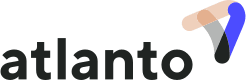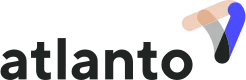Status Changes
The status of order types in Atlanto can vary, allowing you a better overview of your order situation and thus avoiding administrative chaos. In addition, you can use the status when turning a quote into an invoice. Find individual order types with their possible status and the resulting options below.
Note: The status is never definitive, you can always change it if necessary.
Template: This order type can have the status “Draft” and “Accepted”. When the document is first created, the status is automatically set to “draft” and can be saved that way. If the template has definitely been accepted, set it to “Accepted”. This means you can no longer edit it. Instead use the template to crate the following document types:
· Template (copy)
· Quotation
· Order Confirmation
· Requisition Order
· Delivery Note
· Invoice
· Credit
Quotation: A quotation has one of four categories: “Draft”, “Submitted”, “Accepted” or “Rejected”. When first created, this document is also automatically set to “Draft”. Once you have sent the offer to your client, set it to “Submitted” and, after you have received feedback from your client, to “Accepted” or “Declined”. The following documents can be created from an accepted offer:
· Order Confirmation
· Requisition Order
· Delivery Note
· Invoice
· Credit
Order confirmation: An order confirmation can be set to “Draft” or “Accepted”. As with all documents, you start in “Draft” and have the option to set the document to “Accepted”. If the document is set to “Accepted”, you can create the following documents from it:
· Requisition Order
· Delivery Note
· Invoice
· Credit
Requisition Order: During initial entry, you start with the status “Draft” and then have the option to set the order to “Definite”. In this case, the document is no longer editable. Create the following documents from the Requisition Order:
· Delivery Note
· Invoice
· Credit
Delivery Note: As with the other documents, you start with the status “Draft” and can change it to “Accepted” if necessary. As soon as the status “Accepted” has been set, you can create the following documents:
· Invoice
· Credit
Invoice: The document type “Invoice” also starts as a “Draft”. In this case, you can set the status to “Submitted” as soon as you have sent an invoice to your customer. No other documents can be created from this.
Note: The moment you set the invoice to “Submitted”, a corresponding claim is automatically created. You can find these under “Receivables” and in your posting journal. If you set the invoice back to “Draft” or even delete it, the entry will automatically be deleted from your journal and your Receivables.
Credit: Unsurprisingly, this one also starts as a “Draft” and can later be changed to “Accepted”. This document type can also no longer be edited in the accepted status. No other document type can be created here.