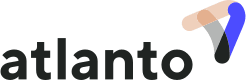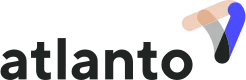Under certain circumstances, you may need to adjust postings, and Atlanto will generate an error message. In this FAQ, we will show you the three most common cases in which error messages are generated.
1. Final VAT statement already created
If a VAT statement has already been created for the corresponding period, the posting cannot be edited. You must first reset the last statement. To do this, go to Accounting/VAT and select ‘Reset last statement’.
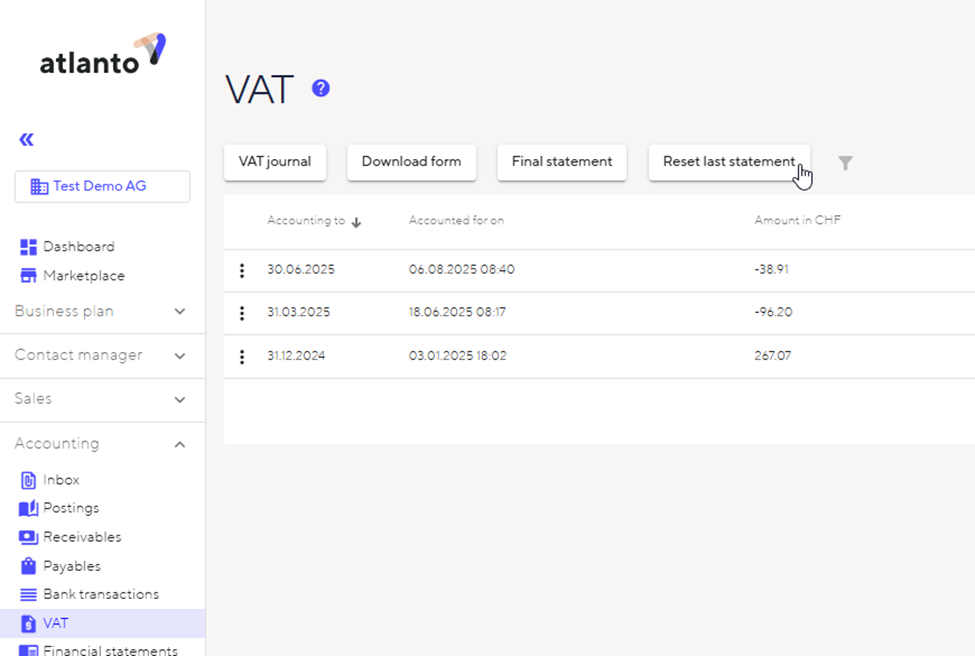
2. The posting was created from a bank transaction that was matched with a receivable or payable
If there is a payment linked to the posting, e.g. you matched a bank transaction with a payable or receivable or manually settled the payable or receivable, the entry cannot be edited directly.
You must first delete the payment:
– Go to Accounting/Payables or Accounting/Receivables
– Filter the ‘Paid’ items in the upper area under ‘Filter payables’
– Select the three dots on the far left of the corresponding payable or receivable
– Select ‘Delete payment’.
You can now make the adjustment directly in the payable or receivable and post the payment again with the correct payment date (posting date).
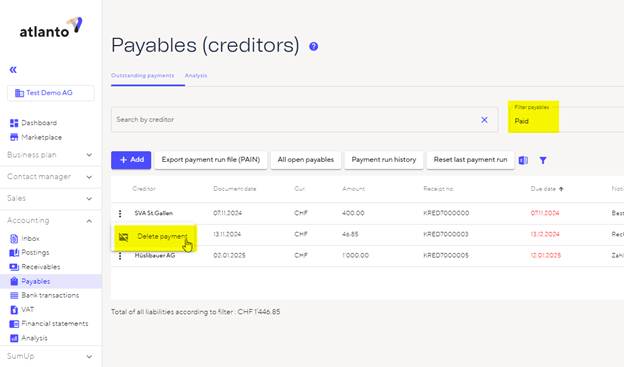
3. Receivables were created from an invoice
When you set an invoice to the status “set”, Atlanto automatically creates a receivable, which then appears in your balance sheet.
If you have already posted the payment from a bank transaction or manually, you must delete the payment as described in Chapter 2.
For further adjustments, you must reset the invoice to ‘draft’ status. To do this, go to Sales/documents, select the three dots on the far left and then click on ‘Change status’.
Once you have made the adjustments, set the status back to ‘set’. Please note that a new payment slip will be generated and the match will no longer be made by Atlanto if the customer pays with the old QR code.