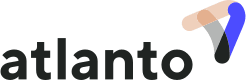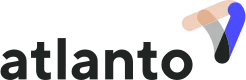Posting Credit Card Transactions
There are several ways to record credit card statements. We will now present three options using the following three receipts:
02/11/2025: Purchase of materials for CHF 20
05/11/2025: Purchase of materials for CHF 30
10/11/2025: Purchase of materials for EUR 15 (you were charged CHF 14.50)
Option 1: Credit card transit account
First, create a transit account for the credit card in your chart of accounts. In our example, we create account 1093 ‘Credit card transit account’.
As soon as you make a purchase with your credit card, upload the receipt to the inbox with the category ‘Paid with company credit card’. You can now post this receipt with an accounting entry. It is important that you use account 1093 as the contra account. In our example for the transaction on 2 November 2025, you post 4000 / 1093 with the amount of CHF 20. You also post the other two invoices.
At the end of the month, you will receive your credit card statement and the total amount of CHF 64.50 will be debited from your bank account. You can post the bank debit to the suspense account 1093 / 1020. The suspense account should be at 0 at the end of the month. If not, you have made a mistake somewhere.
Practical tip: Often, receipts are missing. In this case, the suspense account will not balance. For this reason, we recommend that you only post the transaction once you have received your credit card statement. This allows you to go through each transaction on the credit card statement and check whether you have uploaded the receipt.
Option 2: Collective posting
With this option, you collect your credit card receipts and upload them collectively when posting the bank debit.
As soon as you receive your credit card statement, you post the bank debit with a collective entry. Select Create financial accounting entry and create a collective entry. On the debit side, create a new debit line for each receipt. In our example, you make a collective entry with three debit lines. Then save this entry.
After saving the entry, you can upload the credit card receipt and the three receipts for the individual transactions.
Option 3: Credit card function in Atlanto
This option only works if you upload your bank transactions via camt file or have set up the PostFinance interface. First, add the credit card company as a contact.
As soon as you make a purchase with your credit card, upload the receipt to the inbox with the category ‘Paid with company credit card’. You can then post this receipt as a liability. It is important that you select the credit card company as the contact for the liability. In our example for the transaction on 2 November 2025, you post 4000 / 2000 with the amount of CHF 20. You also post the other two invoices.
At the end of the month, you receive your credit card statement and the total amount of CHF 64.50 is debited from your bank account. Now click on the three dots next to the bank transaction and select ‘Post credit card payment’. You now have the option of searching via the contact and selecting all receipts. Once you have selected them all and the amount is correct, you can click on ‘Post’. The entry 2000 / 1020 is made automatically.
Practical tip: We do not recommend this method. It only works if the amount matches exactly at the end. If the amount does not match, you cannot complete the entry and must first create a new liability.
The Problem With Foreign Currencies
Credit cards are often used to pay for transactions in foreign currencies. In our example, this is the case with the third transaction. The challenge with foreign currencies is that the actual amount in CHF is not known at the time of the credit card transaction. Credit card companies often charge foreign currency surcharges and use an internal conversion rate.
So if you create the entry immediately after uploading the receipt, the conversion rate will always be wrong. In this case, the clearing account cannot be set to 0 in option 1, and the entry cannot be completed in option 3. For this reason, we recommend only posting the transaction once the credit card statement has been received in option 1. This allows you to read the correct CHF amount from the credit card statement and post the correct amount.
We have built a safety mechanism into Atlanto for this scenario. In our example, you uploaded the receipt for the third transaction to the inbox and selected EUR as the currency. If you now create a financial accounting entry from this, we automatically change the currency to CHF. This is to prevent discrepancies from arising. If we left the currency as EUR, Atlanto would use the current exchange rate on the day of posting and post the EUR 15 with CHF 14.02. However, the credit card company actually charged you CHF 14.50. This would leave you with a difference of CHF 0.48 in your transit account.
Practical tip: Always post foreign currency credit card transactions with the credit card statement and post them directly in CHF.
Which option do we recommend? In our opinion, option 1 is the simplest option. However, it is up to you which one you choose.