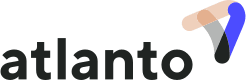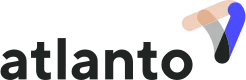Project time entries in Atlanto are used to bill hours worked and invoice customers for them.
In this guide, we will deal specifically with project time entries. To understand the difference between project and attendance time, please refer to the article Difference Between Project and Attendance Time.
1. What do you need to work on project time entries?
1.1. Sales & Accounting and Time Management Modules
Make sure that you have finished setting up the ‘Sales and Accounting’ and ‘Time Management’ modules.
1.2. Product saved
Make sure that you have saved a product with at least one sales price for each task. The price recorded for the product will be used later for invoicing.
1.3. Contact added
Make sure that you have entered the customer with whom you will start a project in the Contact Manager. You may also specify which of the two prices is relevant for the customer.
1.4. Hourly rate for employees
If you want to bill with an «hourly rate employees», you must enter a product for each rate. For example:
| Product Name | Rate for | Hourly Rate |
| «AVOR» | Mr. Müller | CHF 130 |
| «AVOR» | Mr. Meier | CHF 160 |
| «Work on Construction Site» | Mr. Müller | CHF 130 |
| «Work on Construction Site» | Mr. Meier | CHF 160 |
| «Work on Construction Site» | Ms Krapf | CHF 170 |
1.5. Employees and authorisations entered
Enter the project employees and the project manager under Settings/Employee. To enable the employee to make time entries, give them at least the “Time Management – Bookings” authorisation. To be able to write invoices, give them the access to the ‘Sales and Accounting’ functions.
1.6.Task added
Add at least one task under Settings/Time Management/Tasks. The task must be linked to a product. The price recorded in the product is ultimately used for hourly billing. Tasks are so-called project parts or can also be regarded as project phases.
1.6.1. Standard Tasks
If your tasks are the same or similar in every project, you can enter such repetitive tasks under Settings/Time management/Default Tasks. You then only enter these tasks once and can use them for several projects. If you want to assign standard tasks to a project, go to Time Management/Projects in the settings, click on the three dots/Edit/Save and enter tasks for the relevant project and switch to the Add standard task tab.
2. When is it worth using the project function under ‘Sales’ and when is it better to use simplified hourly billing?
The project function is more comprehensive and allows you to make certain analyses. For example, you can analyse whether you have spent more on the project than originally planned and quoted (see section 3.5). If you do not want to use this function, use simplified project accounting.
3. Open a new project
Click on the blue ‘Add’ button under Sales/Projects and fill in the details. For the time being, Atlanto only requires a project name.
If you now open the project, you will see the project dashboard with the first page ‘Overview’. You can add a project team here (see bar at the top right) and set a budget by clicking on the blue pencil next to ‘Project Overview – Budget’.
3.1 Edit Budget
Once you click on the blue pencil, you will have the following view. These four fields are very important. Below we explain what they mean.
3.1.1 Budget Type
You can enter a fixed amount or take the amount from a quote. To do this, you must link the quote to the project. To do this, go to the “Offers” tab in the project overview and create a new quotation there or do this under ‘Sales/Documents’ and link the project there. You can also work without a budget.
3.1.2. Project Members
Here you can enter the employees involved in the project and define hourly rates per employee (relevant for the internal cost overview, not for hourly billing, see chapter 3.2). If the hourly rate per employee is always the same, you can set this as the default hourly rate under Settings/Time Management/Employment relationships.
3.1.3 Billing Method
Select here whether an hourly rate should be used per employee, per project or per task. This is relevant for the internal cost overview, not for hourly billing (see an explanation of the bar chart below)
3.2 What is shown in the three bars of the project overview?
Budget (amount)
Blue = Budgeted amount (see Chapter 3.1)
Costs incurred
Pink = Manually recorded costs and linked liabilities in the Costs tab (see Chapter 3.4)
Orange = Hours at the internal rate in accordance with Chapter 1.4 and Chapter 3.1.3. In comparison with the invoiced costs, this can give you an indication of your profitability.
Invoiced
Green = Invoiced amounts according to product prices as per chapter 1.2 (= external prices = invoiced prices)
3.3 Time Entries
For time entries, open the project in the desktop version and select the blue ‘+Enter time’ button. Or go to Time Management/Register/Timer and select the ‘+Enter time’ button. The last project used is always automatically displayed there; start and end time can be set here. You must complete the project, task and customer so that the time entry can be assigned. Time entries can be made via Atlanto app, too.
3.4 Add costs or link liabilities
In the ‘Costs’ tab, you can manually add costs that you have not included as hours, liabilities or postings in your accounting. Link a liability or a posting to a project in Atlanto at any time, simply enter the project name in the corresponding field (when you start the dialogue under Accounting/Postings or Accounting/Payables). The corresponding cost item will then be included in your project costs.
3.5 Billing hours
To send an invoice to your customer for the entered times, go back to the project in the ‘Time Entries’ tab. Here, you can filter the time entries and invoice all those you want.
Below you will see the time entries filtered by task, employee, amount or status. Make sure that the amount displayed is the internal hourly rate and that it is not this amount that is billed (see section 1.2). As soon as you click on “Bill for hours”, the amount defined under the product is used (see chapter 1.2.).
At the bottom, you can see in tabular form for each task that has been budgeted, how many hours have already been invested and how many hours remain of the budget. The internal hourly rate is used here. Define the budget per task in Settings/Time Management/Tasks.