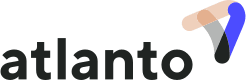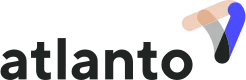How do I set up time management?
To be able to manage projects or record work hours, you need to set up time management. As an alternative to this FAQ, we have put together a video for you here.
Basic settings
We have created a step-by-step wizard to make the set-up process easier for you. To do this, open the Time Management tab.
Time Recording:
Indicate here whether your employees only need to record work hours or whether they should also post to projects. If you only record work hours without posting to projects, the facility is abbreviated.
Project:
If you only record work hours, skip this step.
Add a first project. The customer, the project manager and the project team are optional and can be added later. Any employee you have invited to Atlanto will appear here once they accept the invitation. If you want to bill your customer for hours worked on this project, select “billable”.
Tasks:
If you only record work hours, skip this step.
Tasks form the second level of a project. A project must contain at least one task. If you perform a task in most or all of your projects, it may be worth adding it as a standard task. We have added some predefined tasks under “Add default task”. Customise them as needed, then add them to the project.
Of course, you can create your own tasks as well. If required, set an hourly budget and an hourly rate. This is particularly relevant for the billing of work hours, for which we have written a separate FAQ.
Holiday profiles:
Select this year’s public holidays here. You can use a cantonal template, then add more holidays manually, as needed.
Work profiles:
Add a work profile. Enter the number of vacation days and work hours per week. If needed, choose your employees’ workdays. In the next step, assign such a work profile to each employee.
Employment relationship:
Now assign a work profile to all employees. To do this, click on the 3 dots next to the name, then “Manage”. Select the employment relationship that applies. Under the same 3 dots, you can choose a manager, who will be able to approve vacation days or edit time entries.
Only employees who have received and accepted the invitation to Atlanto are displayed here. Important: If you invite employees to Atlanto after the initial set up, remember to assign an employment relationship to them (Settings – Time management – Employment relationships), or the vacation days and target hours will not work.
Absence types
Enter additional absence types (e.g. illness) here and decide whether employee receive a time credit when selecting this absence or whether their vacation account should be debited.
Getting started
- Download App
Download the Atlanto app to be able to record work hours via the app. Log in with the same data as the software.
- Manage Projects
Add new projects or edit existing ones under Sales – Projects.
By clicking on a project, you will reach the dashboard. There you will find an overview of team members, tasks and budget. You can make edits using the blue pencil icon.
When editing the budget, you may also select a billing method. This means that you decide which hourly rate should apply when billing the working hours: employee, task or project. Under Budget type, you can choose between no budget, budget according to offers or a manual amount.
- Add Employees
To enable employees to record their work hours in Atlanto, add them under Settings – Employees. Note: Do not forget to assign them a work relationship under Settings – Time management – Employment relationships.
Tips & Tricks
There is a lot Atlanto can do for you. Here are a few more tips on how to use Atlanto as efficiently as possible:
- Bill hours using Atlanto. Invoiced hours are then marked as such. Find out how it works here.
- Enter a budget as a number of hours (Settings – Time management – Tasks) or as an amount in the project dashboard.
- Assign an employment relationship to each employee, or the software will not be able to record vacation days, for example.
- As a project manager, you have the option of correcting work hours or enter them for other employees (who are working on this project).
- Upload photos for each project (Project Dashboard – Other Documents).
- In addition to hours, assign costs to each project. Select a project for each posting.